How to Add holidays and events in Outlook
Labels: Computer Help , Computer Repair , computer support , How to Create Zip a file , Microsoft Outlook Help , Online Tech Support , Technical Support , 0 comments
1. On the Tools menu, click Options, and then click Calendar Options.
2. Under Calender click add Holiday
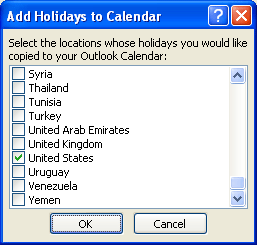
- Select the check box next to each country/region whose holidays you want to add to your calendar, and then click OK.
Note Your own country/region is automatically selected.
If you already added a country's or region's holidays to your calendar, the check box for that country/region is selected in the Add Holidays to Calendar dialog box. If you try to add the same items again, you receive the following message:
Holidays for country/region are already installed. Do you want to install them again?
If you click Yes, the holidays and events are installed a second time, and you see duplicate holiday and event entries.
Note The holiday information that is provided with Outlook includes items during calendar years 2006 through 2012. If you are using a non-Gregorian calendar, items that occur during the same time period are included. I want to share my experience with Microsoft Outlook Support and Computer Help

0 Response to "How to Add holidays and events in Outlook"
Post a Comment